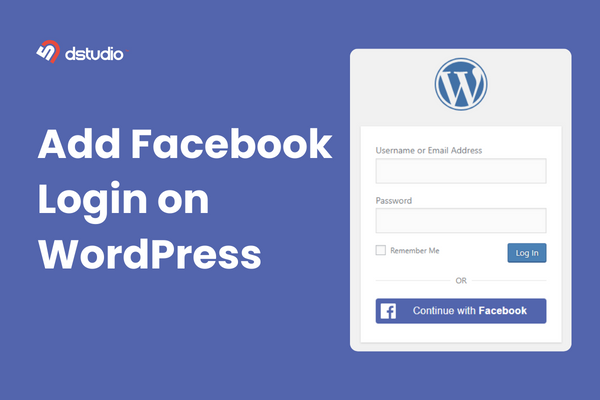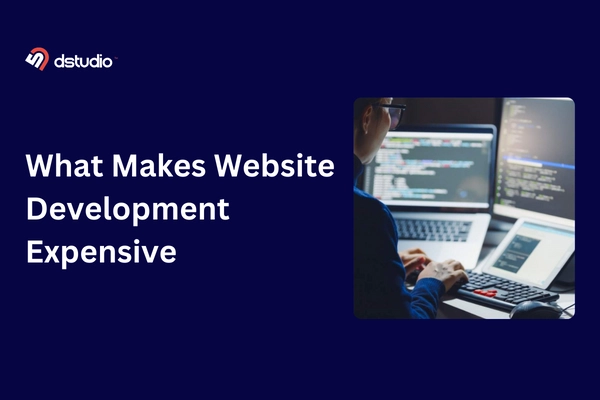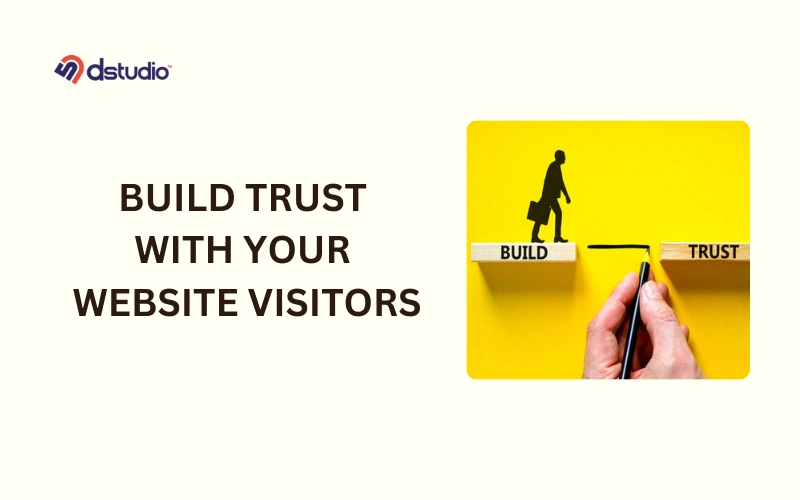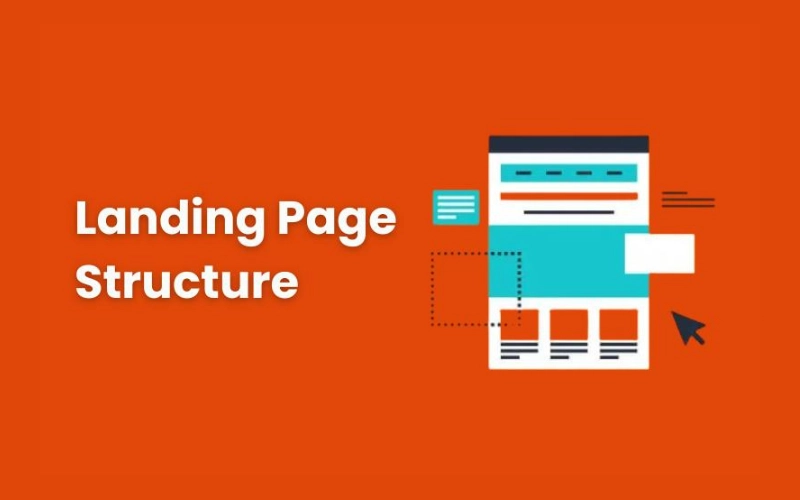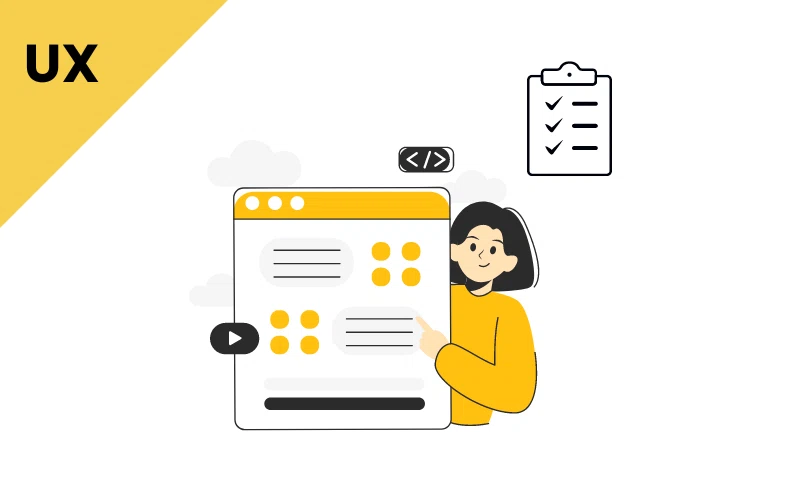You’ve set up a Google Ads campaign for your small business and have been getting a lot of clicks on your ads and keywords. That’s fantastic! However, if you don’t keep track of those clicks, you won’t know how many of them are actually turning into sales.
So, how can you track the conversions from your Google Ads?
In this article, I will cover everything you need to know about tracking your ad conversions. No matter, if you want to reset tracking for an existing account or begin anew, I’ve got you covered.
How to Track Conversion in Google Ads
Before we get into the process of conversion tracking, let me give you a basic understanding of terms like conversion, Google Tag, attribution modeling, and conversion value.
Having a clear idea about these terms will make it easier for you to learn the process of tracking Google Ads conversions.
Conversion
In Google Ads, a conversion happens when someone does something you want them to do after clicking on your ad.
This action could include buying something from your website, filling out a form, subscribing to a newsletter, getting a mobile app, or contacting your business by phone.
Conversion Tracking
Conversion tracking is a feature in Google Ads that allows you to monitor and analyze the actions users take after interacting with your ads.
You can track things like the number of people bought your product using Google Ads, filled out a form, or signed up for your newsletter, etc.
Attribution Modeling
Attribution modeling refers to the set of rules that determine how credit for conversions is assigned to different touchpoints in the conversion path.
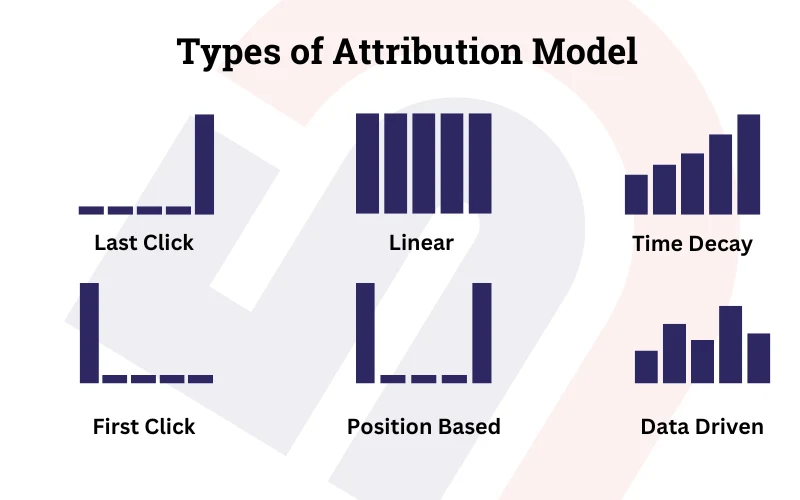
Example:
Suppose a user sees one of your display ads on a website (Ad A),
-Then later searches for your product on Google and clicks on your search ad (Ad B).
-After visiting your website, the user does not make a purchase immediately.
-But, a few days later, the same user clicks on a retargeting ad on social media (Ad C) and finally makes a purchase.
Different attribution models would credit the conversion differently:
- Last Click Attribution: This model gives all the credit to the last ad clicked (Ad C).
- First Click Attribution: This model gives all the credit to the first ad clicked (Ad A).
- Linear Attribution: This model distributes the credit equally across all clicks (Ad A, Ad B, and Ad C each get one-third of the credit).
- Time Decay Attribution: This model gives more credit to the clicks that happened closer in time to the conversion. For example, Ad C might get the most credit, followed by Ad B, with Ad A getting the least.
- Position-Based Attribution: This model gives 40% of the credit to the first and last interactions (Ad A and Ad C), and 20% to the middle interaction (Ad B).
- Data-Driven Attribution: This model uses machine learning to evaluate all the data available from your account to determine which touchpoints have the most significant impact on conversions.
By using attribution modeling, businesses can gain better insights into how different marketing channels and touchpoints contribute to their overall conversion goals.
Conversion Value
Conversion Value in Google Ads represents the monetary worth assigned to a specific conversion action, such as a purchase or sign-up.
It helps measure the return on investment (ROI) by showing the revenue generated from conversions.
Example :
Imagine you run an online store selling smartphones. Each phone sold for $500 is a conversion. If a customer clicks on your ad and buys a phone, the conversion value recorded is $500.
Tracking these values allows you to see which ads and keywords generate the most revenue, helping you optimize your campaigns for better ROI.
Google Tag
The Google Tag in Google Ads is a code snippet that helps advertisers to track and measure website activities, like conversions and user actions, linked to their Google Ads campaigns.
Later in this article, we will go into more detail about Google tags.
What Types of Conversions Can You Track With Google Ads?
There are mainly 5 primary type of conversion actions you can track with Google ads.

1. Website Actions : Track conversions that happen directly on your website, such as form submissions, purchases, or sign-ups.
2. Phone Calls : Measure the number of calls generated by your ads.
3. App installed & In-app Conversions : Track installations of your mobile app and actions taken within the app, such as purchases or sign-ups.
4. Imported or Offline Conversions : Track conversions that happen offline after a customer interacts with your ad, such as in-store purchases or phone orders. You can import these conversions into Google Ads to see how your online ads are driving offline sales.
5. Local Conversions : Measure conversions that are specific to physical locations, such as store visits or directions requests. This helps you gauge the impact of your ads on local foot traffic and in-person interactions.
Please note that you cannot choose to apply Local conversion actions by yourself because Google Ads automatically adds them to your account.
Conversion Categories In Google Ads
You need to choose a conversion category for your conversion actions. This will help you to organize your PPC reporting better by sorting data into different categories.
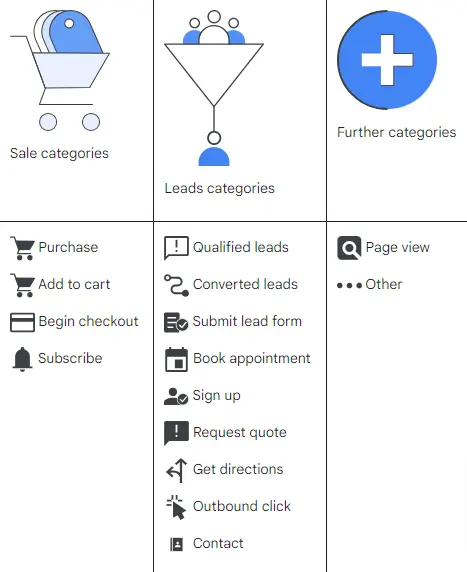
There are 3 types of conversion categories in Google Ads :
1. Sales Categories : Track actions directly related to generating revenue, such as purchases, add-to-cart actions, and transactions.
2. Lead Categories : Monitor actions that indicate a potential customer’s interest in your product or service, such as form submissions, sign-ups, and requests for quotes.
3. Further Categories : Include a variety of other conversion actions that don’t fall into sales or lead categories, such as page views.
How to Set Up Google Ads Conversion Tracking in 3 Steps
Now that you have the basic understanding about Google Ads conversion tracking , lets start setting up conversion tracking for your business website.
#Step 1: Create Your Conversion Action
Here are the quick steps to create your conversion action:
>> Log in to your Google Ads account.
>> At the top right, click on the tools menu, then choose the Conversions option under Measurement.
>> You will see a summary of your conversions. Click on +New conversion action.
>> Choose website.
>> Follow the steps to enter your website and check if the Google tag is installed. If not, you will receive a code snippet to add to your website.
>> Select how you want to set up your conversion action: either URL setup or manual setup.
Which Setup Option Should You Choose :
Choose URL setup if you have specific URL that indicates a conversion , such as Thank you page or a Confirmation page after a purchase. This method is straightforward but have limited flexibility if conversions are not associated with unique URLs.
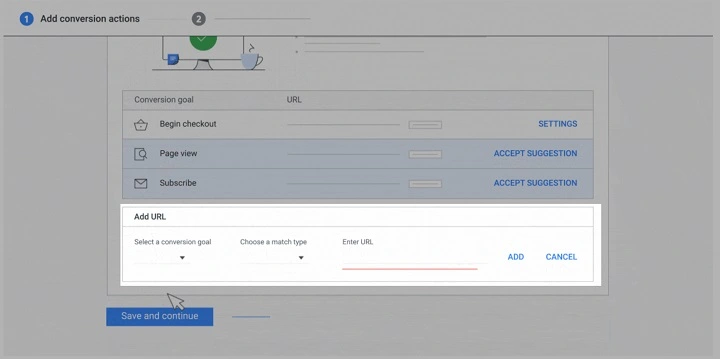
Opt for manual setup if you need more control and flexibility over your tracking, such as tracking clicks on specific buttons or actions that don’t necessarily change the URL.
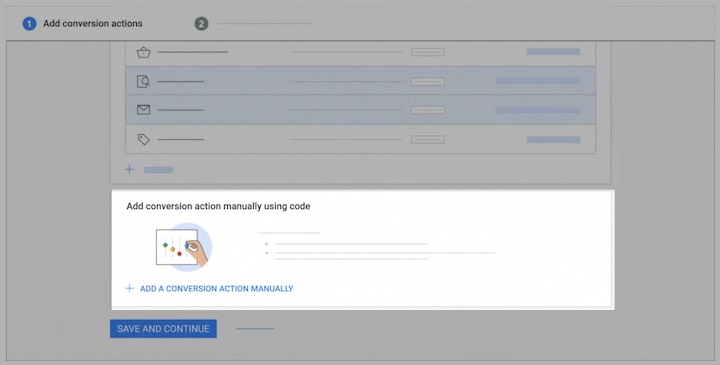
Here are the instructions for :
During this step you will select your attribution model. You can use the attribution guide we talked about before to help you choose the right model.
#Step 2: Set Up Your Google Tag
The next step in setting up Google Ads conversion tracking will depend on whether your Google tag is already installed.
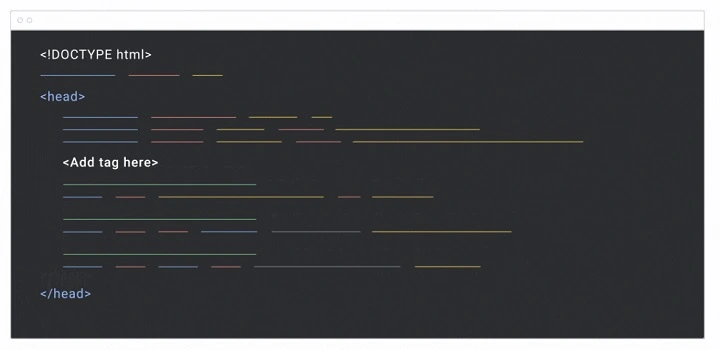
- If your Google tag is set up and you used a URL for your conversion action, you’re all set and can start seeing data on your conversions.
- If your Google tag is not set up and you used a URL for your conversion action, you’ll be provided with instructions to set up the Google tag.
- If your Google tag is set up and you created your conversion action manually, you will receive instructions to add the unique event snippet for the conversion action.
- If your Google tag is not set up and you created your conversion action manually, you’ll get instructions to install both the Google tag on every page of your site and the event snippet for your conversion action.
How to Install the Google tag :
To add your tag, you can either stick the Google tag on your website code (follow these steps) or use Google Tag Manager (follow these steps).
#Step 3: Check Your Google Tag
To make sure your Google tag is set up correctly and tracking conversions accurately, do the following:
1. Log in to your Google Ads account and go to the Conversions section from the top right corner menu.
2. In the conversion actions table, you can see how each conversion action is doing under the Status column.
Why Track Conversions in Google Ads?
Here are the key benefits of tracking google ads conversion :
- See which keywords, ads, ad groups, and campaigns actually drive sales, leads, or other desired actions.
- Track how users interact with your ads after clicking.
- Allocate your budget more efficiently by focusing on campaigns and ad groups that generate the most conversions.
- Calculate the return on investment for your ad spend.
- See which landing pages convert better with your target audience.
- Utilize automated bidding strategies such as “Maximize Conversions” or “Target CPA” to enhance your marketing efforts.
Conversion Columns Aren’t Showing Any Data
It may take up to 24 hours for the data on conversions to show up in Google Ads.
If you still don’t see any conversions after this time, it could mean that no customers have made a purchase yet.
You can check this by pretending to be a customer and clicking on your ad to see if the conversion process works on your website.
If another 24 hours pass and the conversion is still not being recorded, make sure that the code was installed correctly on your site.
Suggested Read: How to Setup Google Local Service Ads (2024)