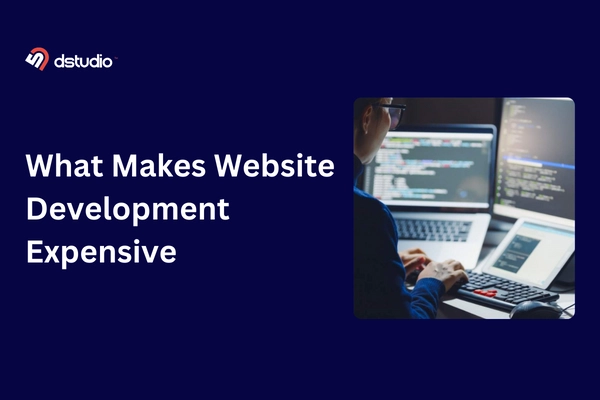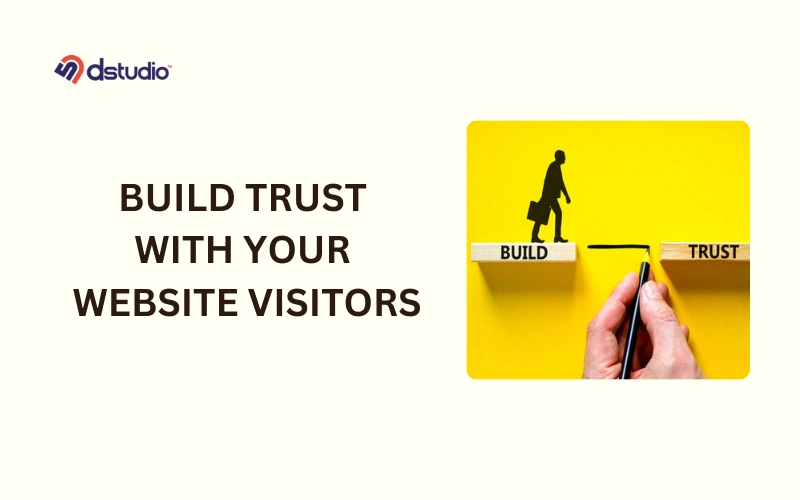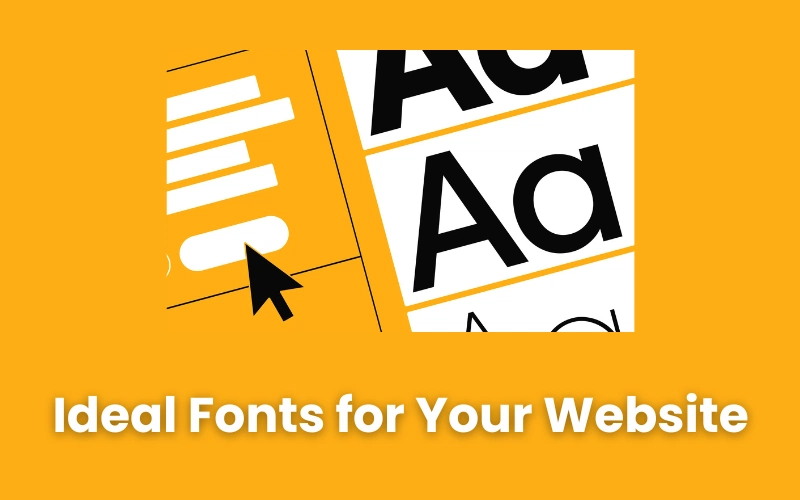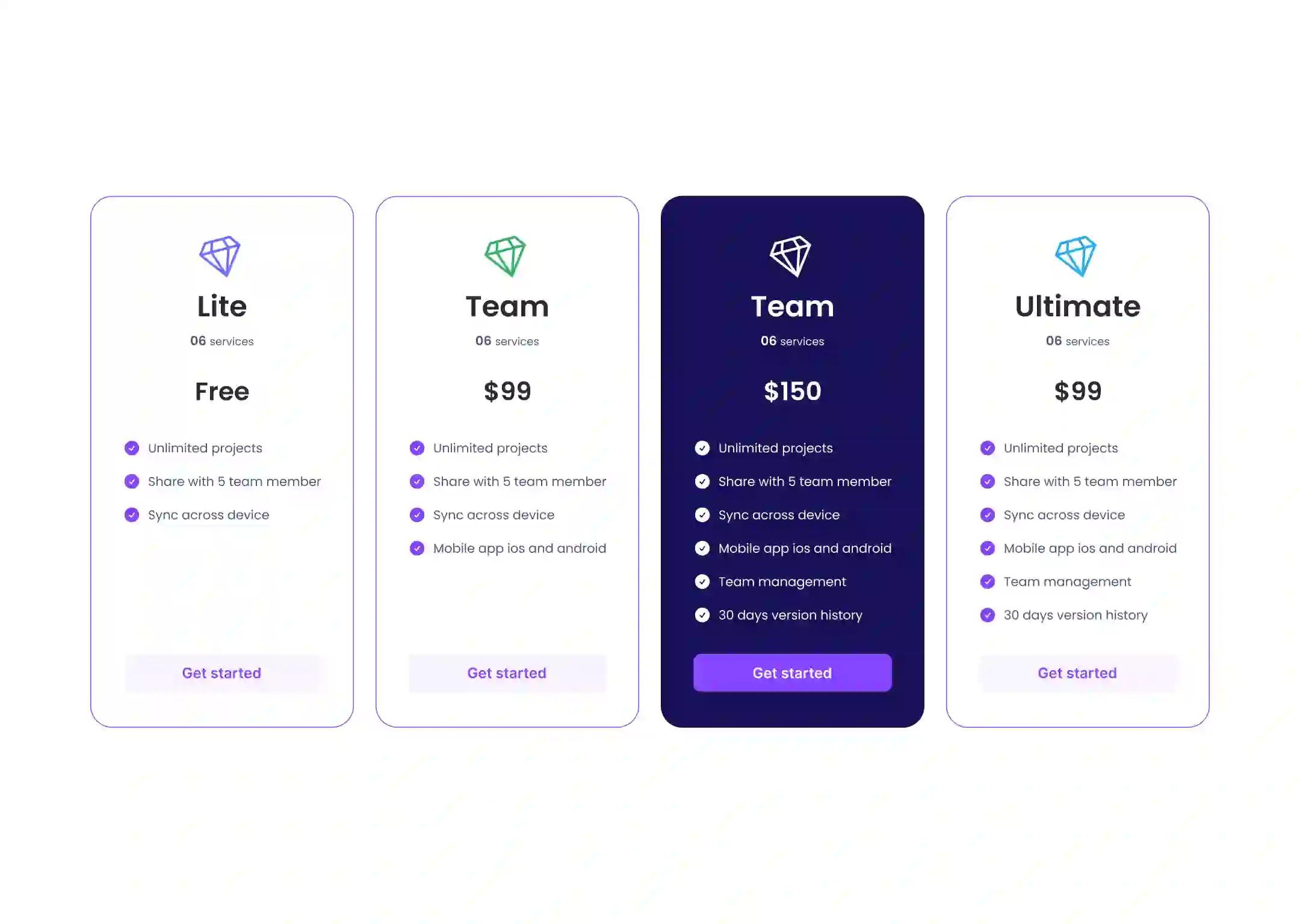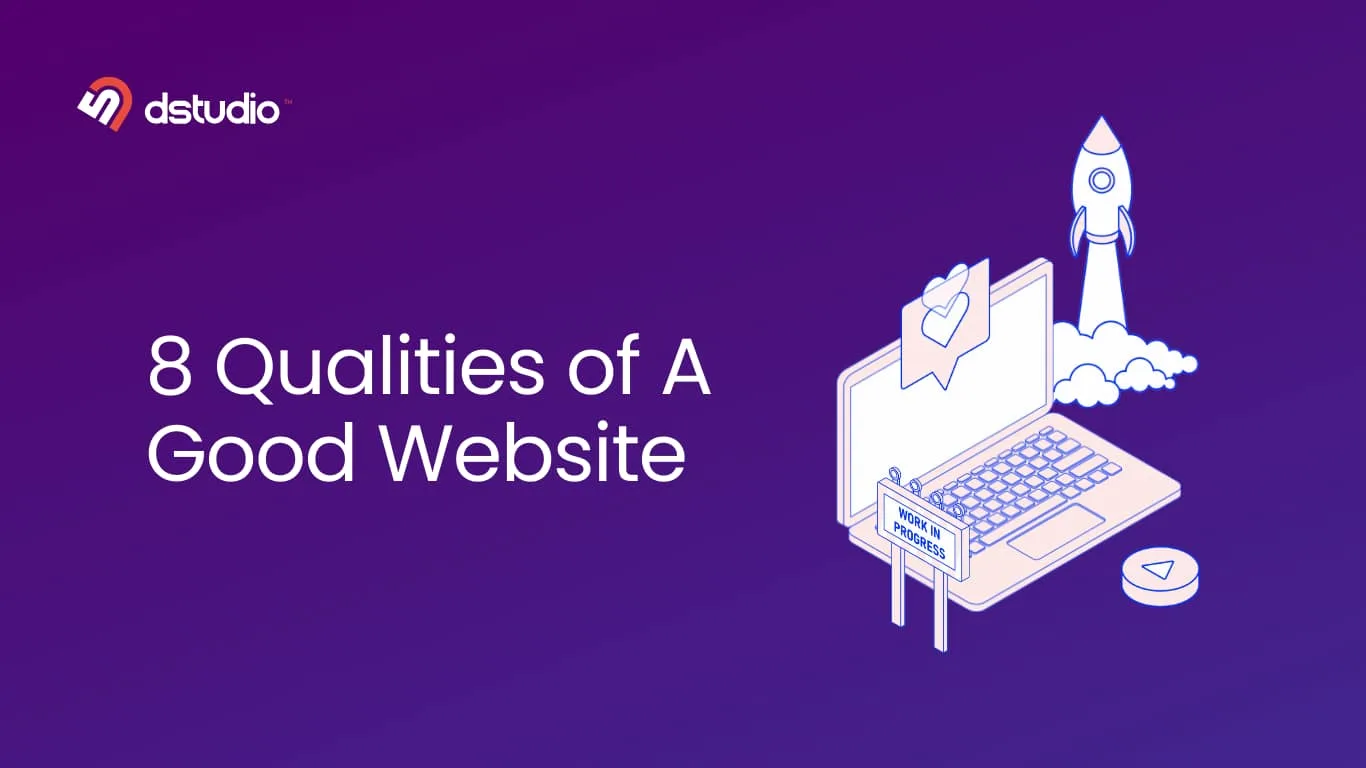Is your site slow or not performing as well as it did when you first launched it? If so, you are at the right place!
Maintaining a WordPress website can be a daunting task, especially with the constant updates, and potential security threats. But with the help of Debuggers it’s easier than ever.
Whether you’re an experienced webmaster or just starting out, our complete WordPress website maintenance checklist has got you covered.
Keep reading to find the details about the WordPress maintenance checklist and tips.
Daily WordPress Website Maintenance Tasks
These are daily maintenance tasks that should be done regularly, including:
1. Monitor Your Uptime
Monitoring uptime is like having a watchdog for your website. Just like a store needs to be open for business, your website needs to be accessible to visitors. An unresponsive site frustrates users and hurts your search ranking.
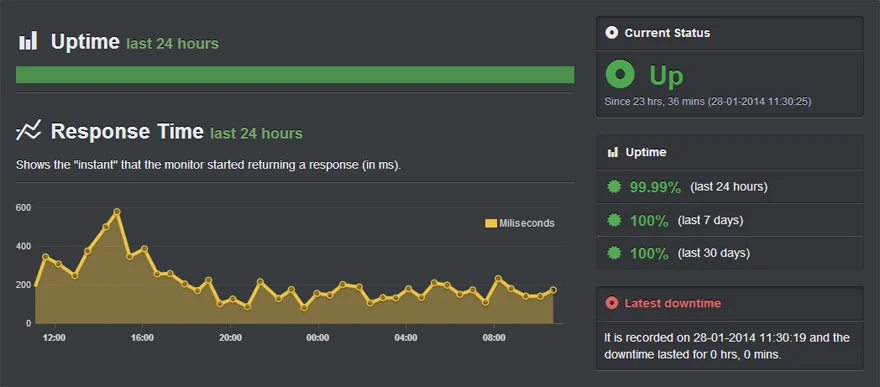
Rather than repeatedly refreshing your website to check its status, you can rely on uptime monitoring tools. These services, like UptimeRobot or Pingdom, automatically check your website’s health. If it goes down, they’ll send you an alert (like an email or message) so you can fix the problem before customers even know there was an issue.
2. Regularly Backup Your WordPress Site
You need to create backups of your WordPress website regularly in order to keep your data safe. It protects against data loss from hacking, server crashes, or accidental deletions. With backups, you can quickly restore your site to its previous state, and minimizing downtime.
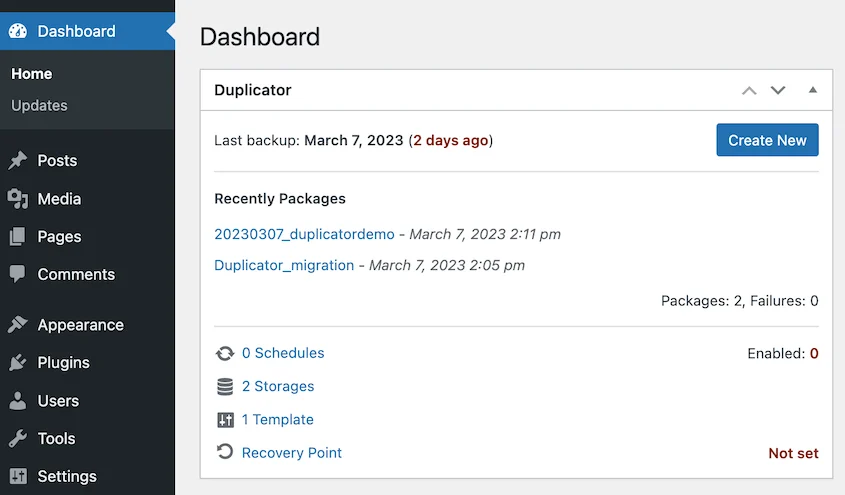
There are plugins available for WordPress that can automate this process. These plugins create backups regularly and store them in a safe place, like the cloud. This way, if anything happens to your website, you can easily restore it from the backup.
Some popular options for WordPress backups include Duplicator, BackUpWordPress, and UpdraftPlus.
3. Run Security Scans
Checking your WordPress site for infected files or malware is an important task called malware scans.
Even though WordPress is known for its strong security, there is still a chance of being attacked.
To scan for malware, you can make use of helpful tools like Wordfence or Sucuri Security plugins.
Weekly Maintenance Tasks
Now, let’s shift our focus to the weekly upkeep of your WordPress site. Just as with daily tasks, these regular checks are essential for maintaining optimal performance and security.
4. Update WordPress, Plugins and Themes
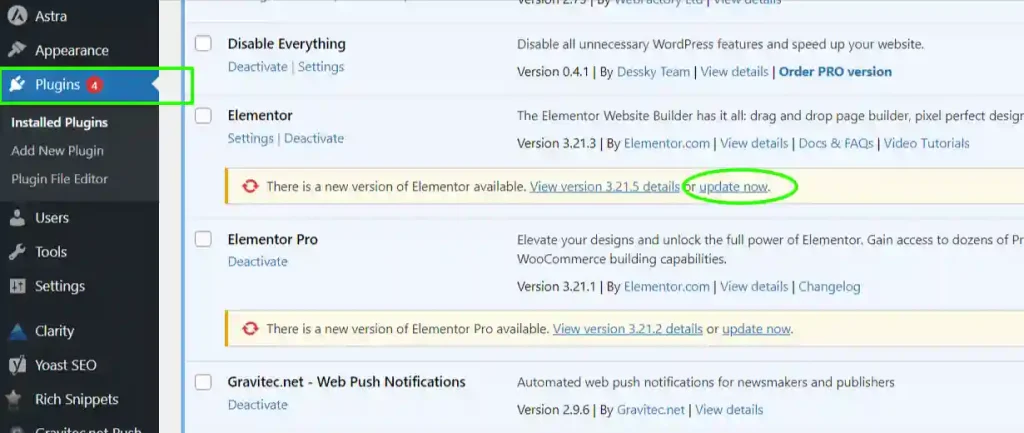
Regularly update your WordPress core, plugins, and themes to ensure they have the latest features and security patches. This helps to keep your website running smoothly and protects it from vulnerabilities.
5. Empty Your WordPress Cache
Just like cleaning out your computer’s cache, emptying your WordPress cache can significantly improve your website’s speed for visitors.
Caching creates temporary copies of your website’s files, allowing them to load faster for visitors. This is because they don’t need to be retrieved from the database every time someone visits your site.
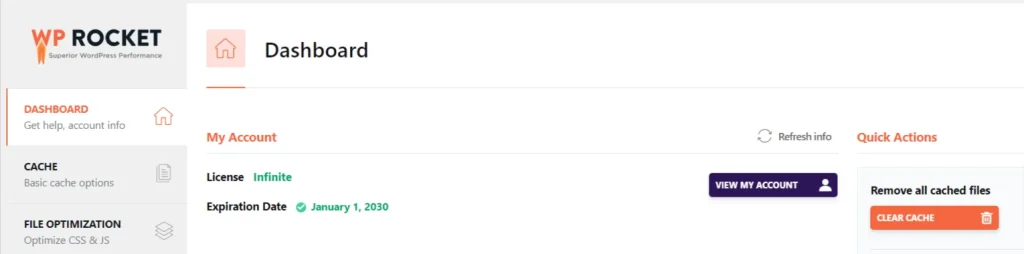
While caching is beneficial, it’s important to clear it out occasionally to ensure visitors see the latest version of your content.
Monthly Maintenance Tasks
Now that we’ve covered the weekly upkeep, let’s discuss about the monthly tasks essential for keeping your WordPress site in top shape.
6. Check and Delete Spam Comments
Keep your website’s comment section clean by regularly reviewing and deleting spam comments.
Consider using plugins like Akismet or Anti-Spam Bee to automate the process.
7. Remove Broken Links
Broken links can negatively impact user experience and harm your site’s SEO. Use tools like Broken Link Checker to scan your website for broken links and then remove or update them accordingly.
8. Replace Broken Images
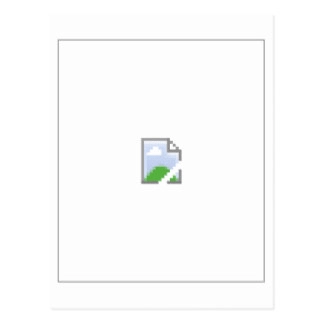
Broken images can create a poor impression of your website. Periodically check for broken images and replace them with relevant ones.
9. Remove Unused Themes and Plugins
When you have themes and plugins on your website that you don’t use, they can make your website slower and put it at risk for security issues.
It’s important to regularly check your themes and plugins and get rid of any that you’re not actively using.
10. Check Your Google PageSpeed Score
There are various factors that can impact your website performance. These include the quality of your hosting provider, the design and additional plugins you have installed, the sizes of the images you use, and other elements.
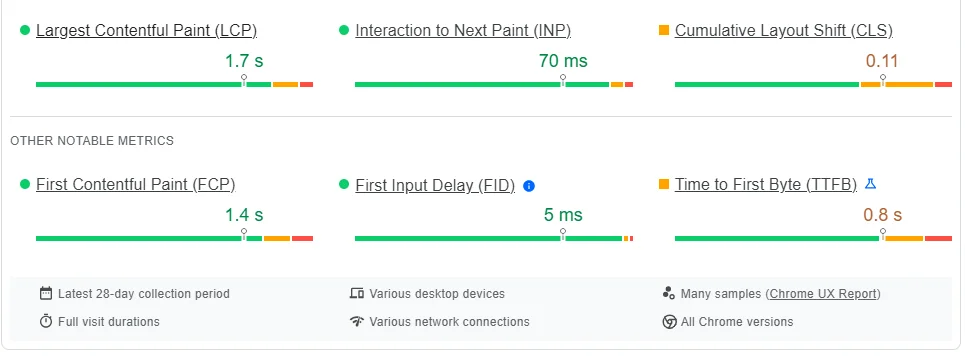
Google PageSpeed Insights is a helpful tool that can evaluate your website’s performance and show you areas where you can make improvements.
11. Test for Browser and Device Compatibility
It’s really important to make sure your website works well on different internet browsers and devices. You should take the time to test how your website looks and functions on different browsers and devices.
One tool you can use is Chrome’s Device Mode, which allows you to simulate mobile device and check how your website adjusts to different screen sizes. It’s also a good idea to regularly look at your website to make sure it looks good and works properly on all devices.
12. Fix 404 Errors
If someone visits a page on your website that doesn’t exist, it will redirect them to a 404 error page.
It can be frustrating for users when they encounter 404 errors because the pages they are looking for are not available. To prevent this, you can keep track of these errors and redirect them to the correct pages.
You can use Google Search Console to easily identify these errors. Just log in, go to the “Coverage” section on the left side, and click on the “Error” tab. You will see a list of all the URLs that resulted in 404 errors. Set up redirects on your WordPress site to correct wrong URLs
13. Fix PHP Errors
PHP errors can disrupt website functionality and affect user experience. Regularly check your website’s error logs for PHP errors and address them promptly to maintain site stability.
WordPress debug mode can assist you in identifying PHP errors. However, ensure that you turn off debug mode once you have finished your debugging process.
14. Test Your Contact Forms
Contact forms are important tools for users to engage and communicate. It is crucial to test these contact forms regularly to make sure they work properly and that user inquires are being received.
Plugins like WPForms or Contact Form 7 can help you create and manage contact forms with ease.
Quarterly Maintenance Tasks
In the previous sections, I outlined daily, weekly and monthly maintenance tasks. Now, let’s explore the maintenance tasks that should be performed quarterly.
15. Change All Your WordPress Credentials
Strong, unique passwords are essential for your WordPress security – login, FTP, and database.
Regularly update your WordPress password for an extra layer of protection. It’s a simple step that keeps your website safe.
16. Check and Remove Inactive WordPress Users
As time goes by, your WordPress website might gather user accounts that are no longer active. These inactive accounts can be risky for security and cause clutter in your user database.
By reviewing and deleting these inactive users, you can make it easier to manage your users and lower the chances of unauthorized access.
17. Check Premium Licenses Expiry Date
If you have a WordPress website that uses premium plugins or themes, it is important to keep track of when their licenses expire.
Its necessary to Renew the licenses on time to keep receiving updates, support, and security patches. This helps to maintain the functionality and security of your site.
18. Review WordPress Security Logs
You can keep an eye on and evaluate any questionable activity or possible security risks on your WordPress website by keeping an eye on security logs.
You may prevent malicious attacks and unauthorized access to your website by routinely checking security logs to find and fix security holes.
19. Optimize Your WordPress Database
All of the data on your website is stored in a database by the WordPress CMS. Over time, this database may fill up with unnecessary data such as comments from spammers, draft posts, and outdated plugins.
In order to optimize your database you need to remove those unnecessary data from your website.
WP-DBManager and WP-Optimize, are a couple of plugins that can assist with your database optimization.
Using phpMyAdmin in cPanel is an additional method of database optimization.
20. Clean Up Your Media Library
It’s important to regularly clean out your media library. This will free up server room and make your site run faster.
Additionally, use this chance to make sure that your pictures are properly compressed and optimized. Plugins like Imagify and Smush can help you speed up the optimization process and make your website run faster.
Need help with website maintenance? Contact us today for expert service!
Yearly Maintenance Tasks
As we come closer to the end of our maintenance journey, let’s look into the last tasks that will keep your WordPress site robust and reliable all year long.
21. Audit Content And Optimize for SEO
Doing a yearly check-up of your website’s content helps you see if it’s still relevant, accurate, and useful in reaching your SEO goals.
You can find outdated or poorly performing content and make it better by using the right keywords, improving its format, and updating the information. This will make it easier for search engines to find your website and attract more visitors without paid ads.
You can utilize Google Search Console and Google Analytics to assist you with content audits and SEO.
22. Remove Harmful Links
As your website grows, it can attract harmful or poor-quality inbound and outbound links that might harm its search engine performance. It’s important to carefully review your link profile and spot any suspicious, broken, or unrelated links.
By removing or disavowing these links, you can protect your website’s reputation and ensure it ranks well in search engine results.
23. Review About Us Page And Copyright
The About Us page on your website is really important because it gives visitors important information about your brand, mission, and values. It’s a good idea to take a look at it every year to make sure it still represents your brand and gets your message across well.
Also, check the copyright information to make sure it’s current and shows that you’re trustworthy and professional to your audience.
24. Check Your WordPress Hosting for Potential Upgrade
If you don’t have the top tier hosting plan, it’s really important to keep an eye on how fast your website loads, how often it goes down, and how well the server responds.
As your website gets bigger, you might go over the limits of your hosting plan, which can make your website load slowly and sometimes make it hard to access.
Make sure to regularly check if your hosting plan can handle your growing website, and choose a hosting service that can adapt to your needs.
You May Also Find Useful
15 Best WordPress Themes (2024)
How to Add Facebook Login on WordPress Website
How to Optimize the Core Web Vitals for WordPress Site