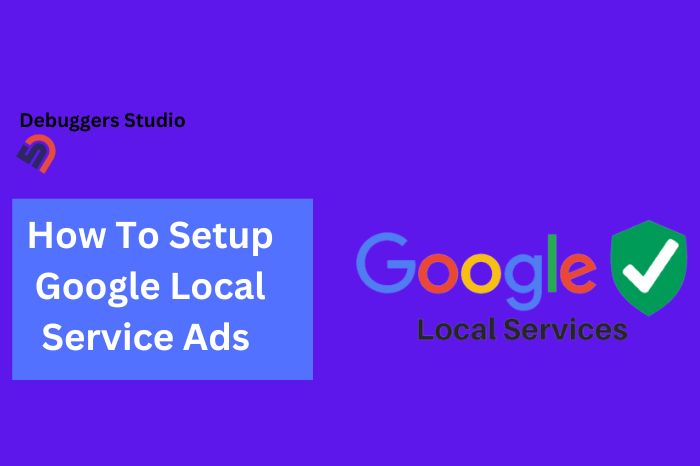In the lawn care industry, getting noticed is a big deal. Standing out represents your top-notch lawn care skills. And guess what? A Google business profile can be a powerful tool to boost your business’s visibility even further!
When someone look for reliable landscaping companies, what’s the very first thing you do? They take out their phone and look on Google search engine, isn’t that so? And that’s where Google Business Profiles come in.
Research Shows:
77 percent — use Google 3+ times a day to search for things online.
In this article, I will walk you through the simple steps to create a Google My Business listing for your lawn care business. It might sound a bit technical, but I promise to keep it super simple.
So, whether you’re just starting your journey or you’ve been at it for a while, this guide is here to help you make the most out of Google Business Profiles.
Key Takeaways
- What is Google Business Profile?
- How to Create Google Account?
- How to Sign in Google Business Profile?
- How to Set up Google Business Profile?
- How it can be beneficial to business for lawn care?
Google Business Profile
(Formerly Google My Business)
A Google Business Profile is a sophisticated webpage that will show up when people searching for your businesses. It offers essential business details, including the name, address, contact number, and more.
When people search on Google for something related to your business like ; “lawncare services near me“ or “lawn care companies near me” they can easily find and learn about you in search result.
How To Set Up a Google Business Profile
Here’s an easy-to-follow roadmap to set up Google My Business for lawn care business:
1. Make a Google Account (if you don’t have one yet)
If you don’t have a Google Account, you can make one by going to the Google account sign-up page. Look for the button that says “Create account” and click on it. Then, just do what the website asks you to do to finish making your new account.
2. Sign in to Google Business Profile
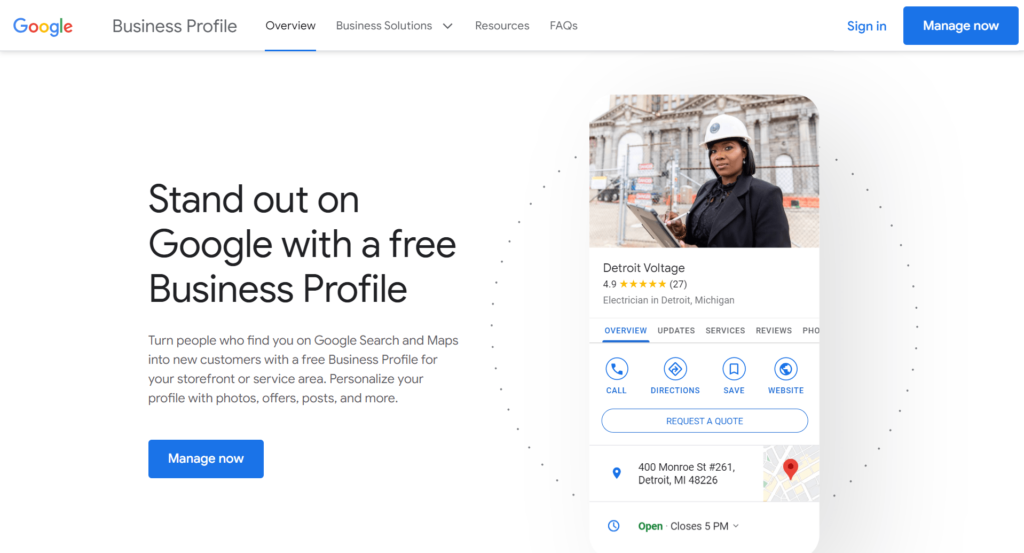
Once you have your Google Account ready, the next step is to use it to access Google My Business. This is a special tool that helps you set up your business information on Google search or Google maps.
To get started, you need to visit a website called “Google My Business.” You can reach this website by typing in the address www.google.com/business in your internet browser’s address bar and hit “Enter.”
When you arrive at the Google My Business website, you might see a button that says “Manage now.” Clicking on this button will help you begin the process of setting up your profile.
3. Enter Your Business Name
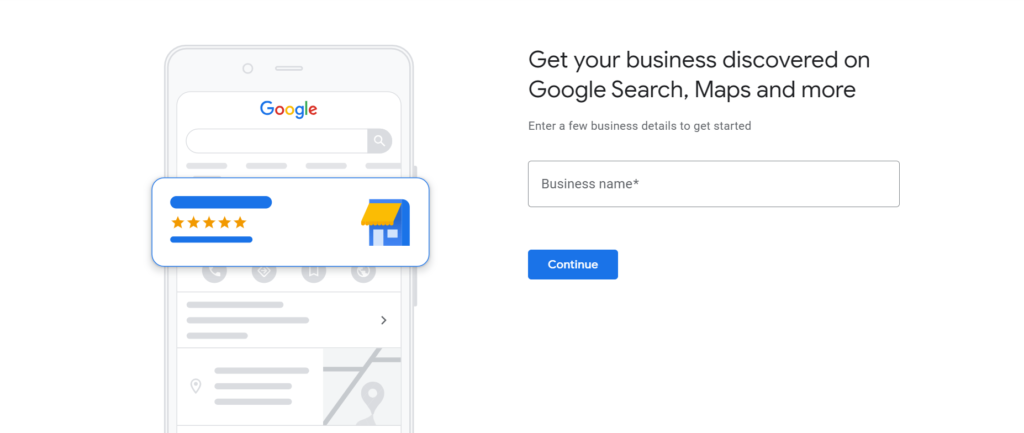
In this step, you’ll tell Google what your business is called. It’s like introducing your business to the online world. Make sure you type in the exact name of your business as it appears on any official documents, like licenses or registrations.
For example, if your business is named “Green Acres Landscaper,” that’s what you should type in this section. Check again to make sure your spelling is right.
Your business name is an important way for people to recognize and remember your services when they search on Google. So, take your time and make sure you’ve got it right!
4. Choose Your Business Type
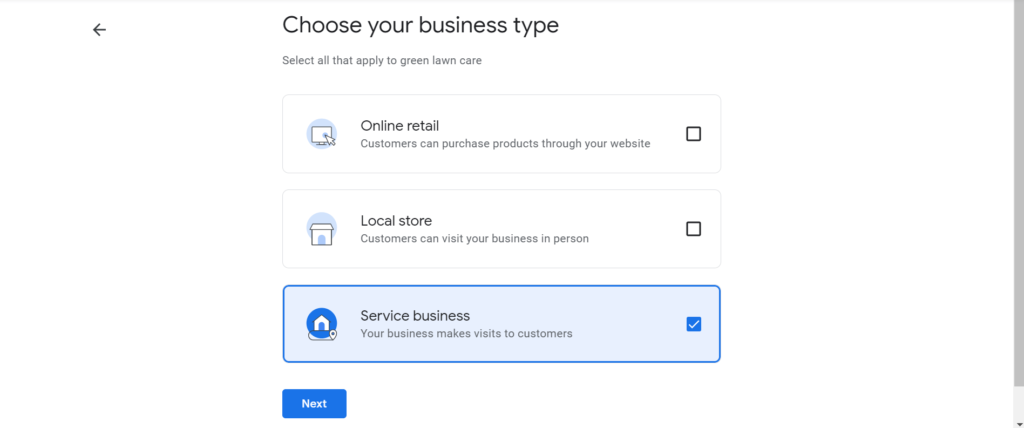
Once you’ve entered the name, the next step is to pick your business type. You can choose from different options like “Online Retail,” “Local Store,” or “Service Business.”
5. Choose Your Business Category
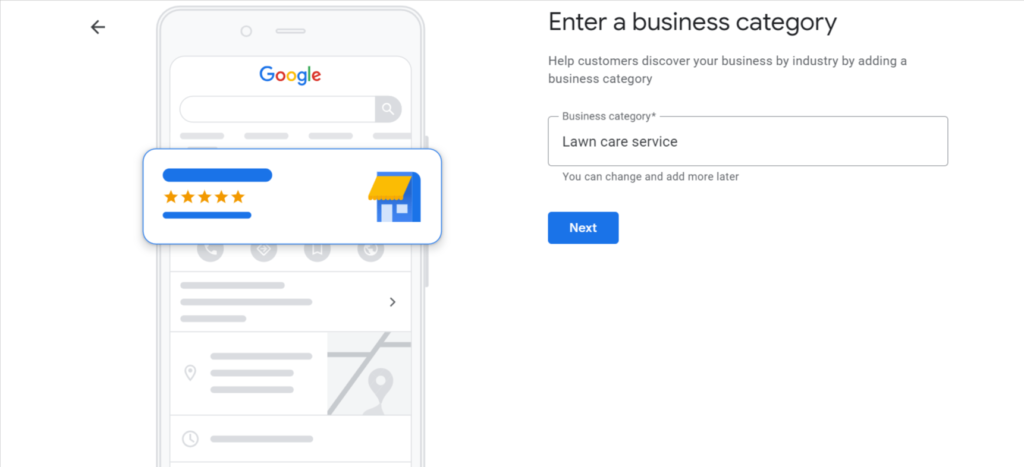
Think of your business category as a label that tells Google and your prospective customers what type of services you provide. For your landscaping business, you’ll want to select a category that best describes your business.
When you pick a category, it helps Google show your business to the right people who are looking for your services. So, if you specialize in taking care of lawns, you might choose a category like “Lawn Care Service” or “Landscaping.”
To do this, when you set up your Google Business profile, you’ll see a spot where you can choose your category. Just click on that spot and search for the category that fits your business the best. Once you find it, select it, and you’re good to go! This simple step helps connect your business with the right customers.
Tip : When you were creating your account, you chose your primary category as “lawn care service.” You have the opportunity to select up to 10 categories that describe your services.
Google Trends can be a helpful tool to figure out what people are searching for, guiding you in selecting the right categories.
6. Add Your Business Location (Optional)
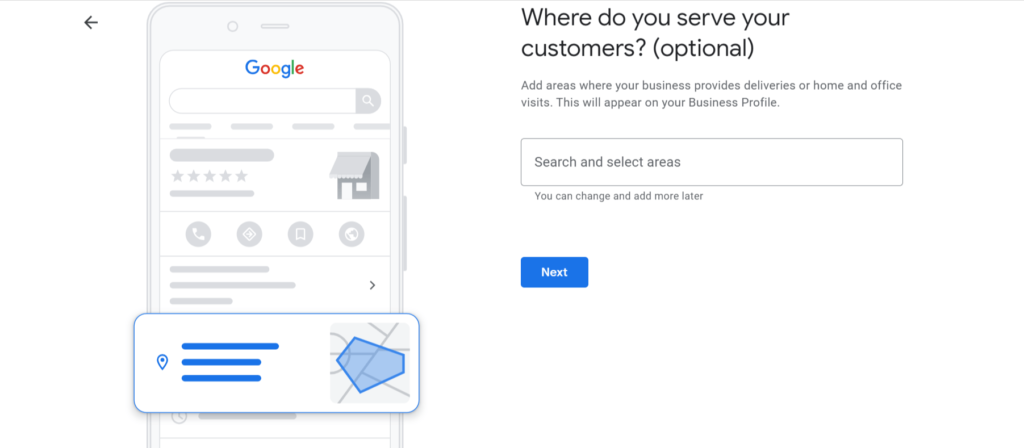
This step is all about telling Google where your business is located. If you have a physical place where customers can come to, like an office or a shop, you’ll enter that address here. But if you provide services at your customers’ homes and don’t have a physical store, you can choose to hide your address.
Here’s what to do:
- If you have a physical location, type in your address accurately. This will help local customers find you easily when they search on Google.
- If you don’t have a storefront and you go to your customers, you can select the option to hide your address. This way, Google will show your service area instead of your specific location.
Remember, this step helps people know where you operate, so they can reach out to you for landscaping services. If you’re working from a specific area, it’s good to let Google know so they can recommend your business to folks nearby.
7. Add Business Region
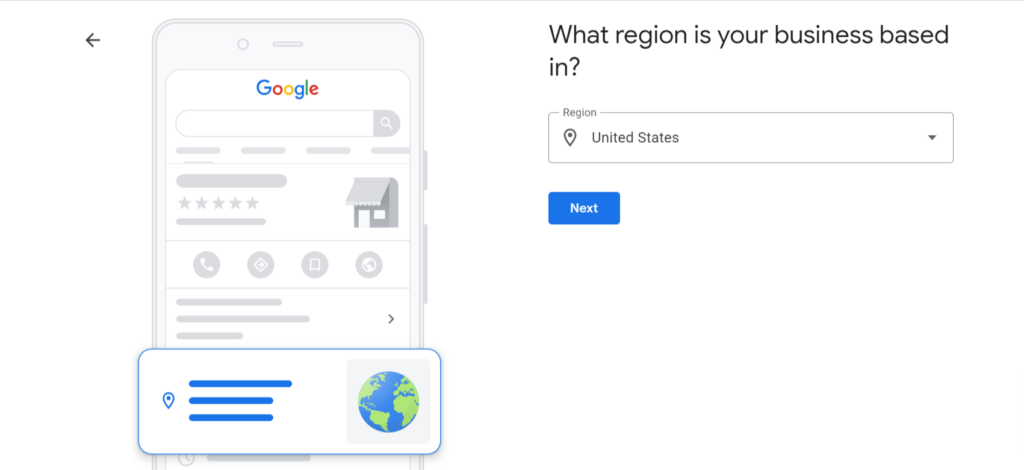
In this step, you have to select the region based on your business. This helps Google show your business to people who are looking for services in that same place. So, when peoples search around there, your business can pop up for them to see!
8. Contact Information
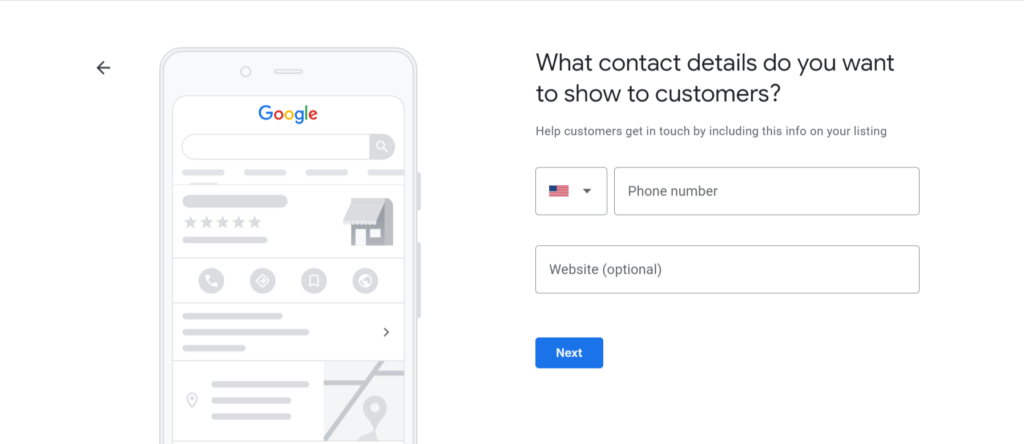
In this step, you’ll provide your business’s contact details so that customers can easily reach out to you. This information is essential for customers who want to inquire about your services or get in touch with you.
Here’s what you need to do:
- Enter your business phone number: Type in a phone number where customers can call you. Make sure it’s a number you can answer or have someone manage on your behalf.
- Add your website (if you have one): If your business has a website, this is where you can share the web address. If you don’t have a website, don’t worry – you can skip this part.
9. Verification
This step is to make sure your business information is accurate and trustworthy. Google wants to confirm that you really are the owner of the business you’re setting up. To do this, they’ll send you a special code through the mail.
Here’s how it works:
After you’ve entered your business details, Google will send a postcard to the address you provided. This postcard will contain a code for verification.
Wait for the postcard to arrive – it usually takes about 5-10 business days.
- Once you get the postcard, go back to your Google My Business account and sign in.
- Look for a place where you can enter the verification code. It might say “Enter code” or something similar.
- Enter the code exactly as it appear on the postcard.
When you’ve entered the code correctly, your Google Business Profile will be officially verified. This helps build trust with future customers and shows them that your business is legitimate and reliable.
Other Ways to Verify
You can also verify through calls, Text, Email, or Video.
10. Business Description
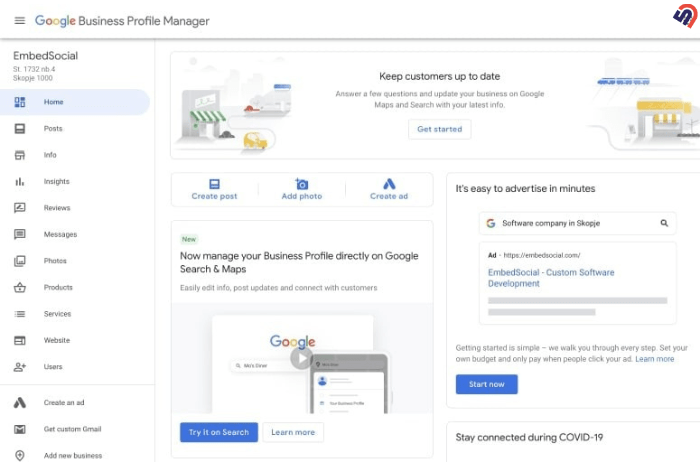
Here, you’ll have the opportunity to introduce your business. Think of this as a short and friendly “about us” section that gives people an idea of what you do and what makes your services special.
Here’s how to create an effective business description:
- Keep it Concise: Write a brief description, around 100-300 words, that captures the essence of your services.
- Highlight your Strengths: Mention what sets your business apart. Do you offer eco-friendly solutions, exceptional customer service, or speedy response times?
- Showcase your Services: Briefly outline the range of services you provide, such as mowing, landscaping, fertilization, or pest control.
- Use a Friendly Tone: Write in a way that’s approachable and easy to understand. Avoid using jargon or technical terms that might confuse people.
11. Upload Photos
In this step, you get to visually showcase your business to the world. People love seeing what you do, images can give them a real sense of your skills and the quality of your work.
Here’s how to make the most of this step:
- Upload High-Quality Visuals: Add clear, sharp photos of your completed landscaping projects. Capture different angles and details to give viewers a comprehensive view of your work.
- Show Variety: Include images of well-maintained lawns, landscaping transformations, before-and-after comparisons, and your team members in action.
- Regular Updates: Continuously add new photos to keep your profile fresh and relevant. This can demonstrate your ongoing commitment to excellence.
12. Business Hours
This step is all about letting customers know when your business is open and available to serve them. Having accurate and up-to-date business hours on your Google Business Profile helps potential clients know when they can reach out to you or schedule your services.
13. Post and Updates
This allows you to keep your Google Business Profile dynamic and engaging by sharing posts and updates about your business. Just like social media, these posts can inform targeted customers about special offers, news, events, and other relevant information.
14. Customer Reviews
This step involves managing and responding to customer reviews on your GMB Profile. Customer reviews are like online word-of-mouth, and they play a significant role in building trust and credibility for your business.
Here’s how to handle customer reviews effectively:
- Encourage Reviews: Satisfied customers can leave reviews by visiting your Google Business Profile. Encourage them to share their experiences to help others make informed decisions.
- Respond to Reviews: Respond to both positive and negative reviews in a timely and professional manner.
- Express Gratitude: A simple “thank you” can make a big difference. Replying to reviews shows that you care about what your customers think and you are dedicated to making them happy.
- Learn and Improve: Pay attention to feedbacks. Positive reviews highlight what you’re doing well, while negative reviews offer insights into areas that may need improvement.
Benefits Of Google Business Profile For Landscaping Business
Let’s explore how a Google Business Profile can help your business grow:
Enhanced Visibility
When you have a Google Business Profile, it’s like putting up a bright sign for your business. When people search for lawn care services on Google, your business will show up more often, so more potential customers can find you.
Local Connection
With a Google Business Profile, you’ll be introduced to local customers who are looking for your services nearby. This means the people in your area can easily find and choose your business.
Trust and Credibility
Just like when you meet someone and get to know them better, a Google Business Profile lets people learn about your business. Verified information, positive reviews, and accurate details make them trust your services, like they trust a friend’s recommendation.
Direct Engagement
Think of your Google Business Profile as your special communication hub. You can share updates, offers, and news about your services. Plus, you can talk directly with customers through messages, answering their questions and making them feel heard.
Showcase Expertise
Sharing pictures and videos of your work is like showing off your beautiful garden to everyone. With a Google Business Profile, you can display the lawns you’ve cared for, letting people see your skills and the amazing results you achieve.
Positive Endorsements
Imagine happy customers talking about your skills to their friends. With a Google Business Profile, those positive endorsements are visible for everyone to see. This builds your reputation and makes potential customers feel confident about choosing your services.
Cost-Effective Marketing
Marketing is like telling people about your fantastic business. A Google Business Profile lets you do this without spending money. It’s like having a free billboard that tells people about your services and attracts more customers to your business.
By following the steps outlined in this guide, you can create a strong online presence that showcases your lawn care expertise. With your Google Business Profile in place, you’re well on your way to grow your business and making a positive impact in your local community. Good luck!
FAQ
Is listing on Google My Business free?
Yes, it’s free tool that allows you to create a detailed profile showcasing your business identity, location, contact information, and even photos.
What Business Category is Lawn Care?
Lawn Care typically falls under the “Landscaping,” “Tree Care,” or “Gardening Services” business category, focusing on maintaining and improving outdoor green spaces for residential or commercial properties.
Can You Have 2 Phone Numbers on a Google Business Profile?
You can input multiple phone numbers during the business claim process, but only the primary number will show up on display.
Does Google Business Profile affect SEO?
The Google Business Profile is widely recognized as the foremost important factor to influence local marketing.