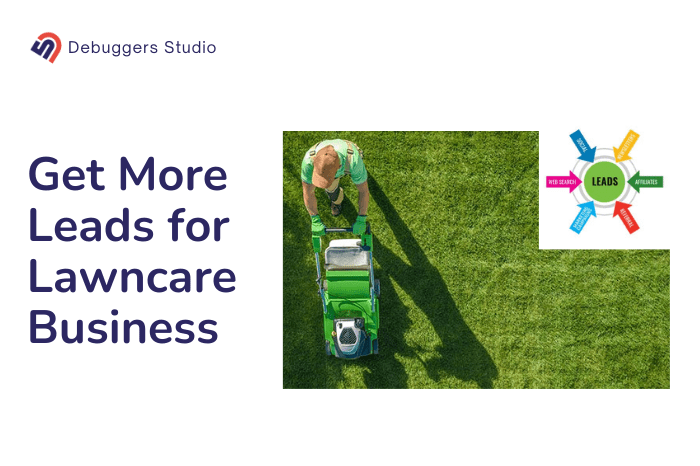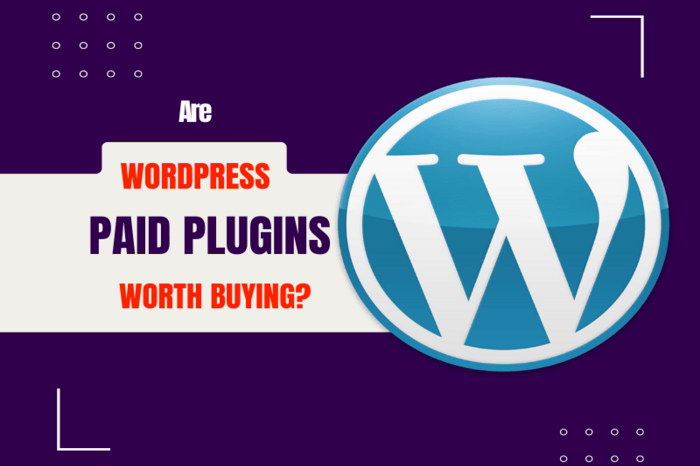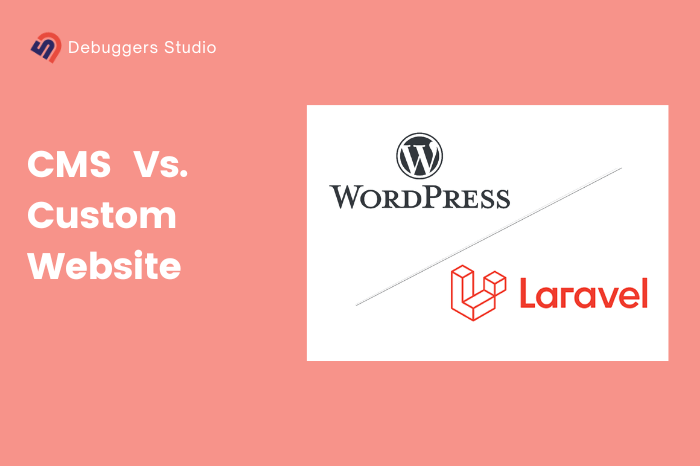Most people know how to use Elementor to create a wordpress website. However, only a few people follow the best practices for designing a website with Elementor. Our suggested 20 best practices can significantly improve the website’s usability, SEO, and overall performance. That’s why it’s important for everyone to make sure the best practices are implemented.
WordPress is the best choice for small businesses. Small business owners can benefit greatly from following the 20 best practices for creating a WordPress website with elementor. By following the best practices, you can create a website that is Incredibly flexible, lighting fast loading and longevity 4.6 Years!
I would be happy to share a checklist of the best practices for creating a WordPress website. This checklist will help small business owners to ensure that their website is built correctly.
In this guide, we will explore essential tips to improve your website’s performance and create an impressive online presence. Whether you’re a beginner or an experienced user, these recommendations will help you make the most of your WordPress website.
So, let’s dive in and make your WordPress website a success.
1. Choose the Right theme for Elementor
To begin with, choose a theme from a trusted source like the official WordPress theme directory or reputable theme marketplaces. Look for a theme that suits your website’s purpose, has good reviews, and receives regular updates. Most Important: make sure the theme is compatible with Elementor.
Best Elementor Themes: Astra, Neve, Oceanwp
Once you have selected your theme, explore the theme settings panel. You can usually find it under the “Appearance” or “Theme Options” menu. Take your time to adjust settings such as page layouts, sidebar placement, navigation menus, and social media integration according to your preferences and needs.
If you want to make advanced design changes to your theme, there are a couple of options. You can use custom CSS, which allows you to add your own CSS code to modify or enhance the theme’s styles.
Alternatively, you can use a child theme. A child theme preserves the original theme’s functionality while allowing you to make customizations without losing them when the theme updates in the future.
2. Elementor Configuration
Ensure a smooth website-building process with Elementor by following these necessary configuration steps:
- Make sure you are using updated PHP version
- Extend Server Memory Limit
- Extend Memory Limit to 512 mb
- Increase execution time up to 300 sec
- Override post upload size
- Check if the responsive options are enabled from advanced tab
- Disable default color from elementor so that you can customize colors from theme
3. Set Global Typography
Setting global typography for your WordPress website is essential as it offers several benefits and helps create a cohesive and visually appealing design. Here’s why you should consider setting global typography:
Consistency:
Consistency is key when it comes to typography. By setting global typography, you ensure a consistent and unified look across your entire website. Using the same fonts and typography styles throughout your pages creates a sense of harmony and professionalism, making your website visually pleasing and easy to navigate.
Avoid adding text content in uppercase or lowercase letters to the text field. Instead, capitalize letters and utilize the Elementor transform option to convert it if necessary.
Brand Identity:
Typography plays an important role in brand identity. By selecting fonts that align with your brand’s personality and values, you reinforce your brand’s visual identity and create a memorable experience for visitors.
Visual Hierarchy:
Typography helps establish a visual hierarchy on your web pages, guiding visitors’ attention and organizing information effectively. By using different font sizes, weights, and styles for headings, subheadings, and body text, you can communicate the importance and relationships between different elements, making your content more scannable and understandable.
Simplify Management and Maintenance:
Setting global typography simplifies the management and maintenance of your website. Instead of manually adjusting typography styles on each page, you can make changes to the global typography settings, and they will automatically apply to all relevant sections and elements across your website. This saves time and effort when updating or redesigning your site.
Using a powerful page builder like Elementor can significantly speed up your development process and help you create stunning WordPress websites. If you're looking for expert assistance or want to explore advanced features of Elementor.
If the typography provided by your theme doesn’t meet your expectations, Elementor comes to the rescue. With Elementor, you have the flexibility to customize your typography according to your preferences. You can fine-tune the font styles, sizes, weights, and other typography settings to create the desired look and feel for your website.
The beauty of using Elementor is that you can make these typography global. By setting your customized typography as a global style, you can save it for further use across different sections and pages of your website. This saves you time and effort, as you don’t have to manually adjust typography settings on each individual element.
Using a consistent typography across your website can improve its SEO. This is because search engines can analyze and index the typography used on your website. When your typography is consistent, it helps search engines understand the content of your website more effectively.
YOU MAY ALSO LIKE: The Guide For Small Business Website: Plan, Build and Manage Website
4. Set Global Color
Set a global color for your WordPress website to maintain consistency and coherence throughout your site’s design. Defining a global color palette ensures that all elements on your website, such as headings, buttons, backgrounds, and links, follow a unified color scheme.
This not only improves the visual appeal of your website but also strengthens your brand identity. With a consistent color scheme, visitors can easily recognize and associate your website with your brand.
Additionally, setting a global color makes it easier to update and manage your website’s design in the future. You only have to change the color settings in one location, and the changes will automatically apply to your entire website.
5. Use Optimized Sections
When building a WordPress website using Elementor, it’s best to use optimized sections with fewer columns and elements. This means simplifying the design by reducing the number of columns and elements used.
Using fewer columns makes the layout cleaner and easier to read. It gives your content more space and helps it stand out. This improves the overall look of your website and makes it more user-friendly. You can use flexbox for this purpose. It makes your website load faster. Each element adds to the loading time, so having fewer elements means your site will be quicker to load.
6. Use Proper Gap Between Each Section
Try to add appropriate margins or padding to create visual separation between different sections of your website. Proper gap between sections helps to improve the visual arrangement and organization of your content. The gaps assist in directing the user’s attention and creating a more organized and unified layout. It also helps to increase readability.
A well-spaced layout creates a professional and polished impression, reflecting positively on your brand.
7. Proper Use of the Elements
This practice involves selecting and incorporating elements that are relevant and aligned with the purpose and context of the website’s content.
The proper use of elements serves two essential purposes.
- Instead of using multiple elements you can choose less elements to fulfill the content criteria. This is because fewer elements means that there is less data that needs to be loaded, which can lead to faster loading times.
- It also improves how your website looks and feels. When you choose elements that go well with the content, your website appears consistent and visually pleasing.
8. Check Responsiveness
Checking responsiveness of your website ensures that your website looks and functions optimally on various devices, including desktops, laptops, tablets, and smartphones. You can identify any design elements or layout issues that may arise when viewing your website on smaller screens.
To accomplish this, preview your website on different devices or use the responsive mode in the Elementor editor. Pay close attention to how the elements and content adapt to different screen sizes. Look for any overlapping elements, text that becomes difficult to read, or images that appear distorted.
If you notice any responsiveness issues, adjust the design accordingly. You may need to modify the spacing, font sizes, or element positioning to ensure a smooth and visually pleasing experience across all devices. Also, consider using Elementor’s responsive settings, which allow you to control the visibility and styling of specific elements based on screen sizes.
9. Set a Global Template
A global template allows you to create a single design layout and apply it to multiple pages or sections of your website.
To set a global template, start by designing the template in Elementor. This can include elements like headers, footers, sidebars, or any other sections that you want to replicate across various pages. Once you are satisfied with the design, save it as a global template.
They allow you to create a reusable template that can be applied to multiple pages or sections of your website. This can save you a lot of time and effort, as you won’t have to recreate the same design elements over and over again.
Global templates can make it easier to maintain and update your website. This is because if you need to make a change to the template, you can simply update the template once, and all of the pages or sections that use the template will be updated automatically.
10. While Using Custom Code Use the “Selector” Tag
The “Selector” tag refers to the HTML element or elements to which the custom code should be applied. When writing custom code, it is necessary to specify the correct selectors to ensure that the code targets the desired elements on your website.
When you Use the “Selector” tag it provides you with precise control over the styling, behavior, or functionality of specific elements on your website. For example, if you want to apply custom CSS styles to a specific button or section, you can use the appropriate selector to target those elements accurately.
11. Use the Heading Tag Properly
The primary rule is to have only one h1 heading per pag. Heading 1 tag represents the main heading of the content/page. This practice helps search engines understand the page’s main focus and improves SEO.
In addition to the h1 heading, it is important to use other heading tags, such as h2, h3, h4 and so on, to maintain a hierarchical structure and content priority. These subheadings should be used to divide the content into logical sections and provide a clear hierarchy of information.
Heading tags specially (h1,h2,h3) should not be used in the header or footer sections. The header and footer areas serve different purposes and using heading tags in these sections may cause confusion and affect the overall structure of the page.
12. Maintain Proper Content Hierarchy
Content hierarchy refers to the organization and structure of your website’s information, ensuring that it is presented in a logical and intuitive manner.
To achieve a proper content hierarchy, start by planning and categorizing your content into different sections or pages. Consider the main topics or sections that your website will cover and prioritize them accordingly.
Also Search engines rely on content hierarchy to understand the structure and relevance of your website. By utilizing proper headings and subheadings, you provide search engines with valuable information to index and rank your content accurately.
13. Use Proper-sized Images
Using properly sized images helps in multiple ways:
- It reduces the file size of the images, resulting in faster page loading times. Large and uncompressed images can slow down your website and negatively impact user engagement.
- Using proper-sized images helps maintain visual consistency and prevents distortion. If you use images that are too large for the designated space, they may appear stretched or pixelated, leading to a poor visual experience for your visitors.
Recommendation:
- Banner Image size – 1800 px
- All the image size including banner image will be 2x of its original size
14. Optimize and Convert all Images
To optimize all images on your WordPress website using Elementor, it is recommended to follow two steps:
- Compressing the images in PNG/JPG format
- Converting them to the WebP format.
Compressing the images in PNG/JPG format reduces their file size without compromising their visual quality. This optimization technique helps in improving the website’s loading speed and overall performance. There are various image compression plugins available for WordPress, such as Smush, Imagify, or ShortPixel, which can be easily installed and used to automatically compress your images upon upload.
WebP is a new image format that offers better compression than JPEG and PNG. This means that WebP images can be smaller in size without sacrificing quality. This can be beneficial for WordPress websites because it can help to improve the performance of your website.
Remember to always make backups of your original images before performing any optimization processes, as it allows you to revert to the original files if needed.
15. All Images Title, Alt-text, and Description Should be Attached
Descriptive and relevant titles to your images, make it easier for both users and search engines to understand the content and context of the image. This helps in improving the visibility of your website in search engine results. As search engines rely on image titles to determine relevance.
Alt-text, or alternative text, is a written description of an image on your website.
It’s important because it helps people with visual impairments or who use assistive devices to understand what the image is about. The alt-text describes the content and purpose of the image, so when someone can’t see the image, they can still know what it shows by hearing the description through a screen reader or other assistive tools.
Descriptions provide additional context and information about the image. They can be used to elaborate on the image’s details, provide copyright information, or offer insights into the image’s significance. Descriptions help users gain a better understanding of the image’s purpose and can contribute to a more engaging and informative browsing experience.
For example, let’s say you have a website for a travel agency, and you’re showcasing images of popular destinations. Instead of leaving the image title as “IMG_1234,” you can attach a meaningful title like “Santorini Sunset.” The alt-text could be something like “Breathtaking sunset view over the caldera in Santorini, Greece.” In the description, you can provide additional details about the location, attractions, or any interesting facts related to the image.
16. All the Hyperlinks and Buttons Should be Linked
Let’s say you have a “Contact Us” button on your homepage. By linking it to your contact page, you allow users to quickly reach out for inquiries or support.
Similarly, if you have a blog post with references to external sources, linking the appropriate hyperlinks to those sources provides additional information and credibility to your content.
It is recommended to set all external links to open in a new tab. When links open in a new tab, visitors can easily return to the original page without losing their place. It also allows them to explore the linked content while keeping your website open, promoting longer engagement and reducing the likelihood of visitors navigating away from your site entirely. Also keep Internal links open in the same tab.
17. Use Square Shape Same Svg Icons Elementor
Elementor provides the functionality to customize SVG icon styles, allowing you to seamlessly match them with your website’s overall design.
By being able to change SVG icon styles directly from Elementor, you can easily adapt them to different sections, pages, or themes without any coding knowledge.
Customizing SVG icons can be a great way to personalize your website’s design and align it with your branding. By changing the colors, sizes, and shapes of SVG icons, you can create a unique and visually appealing look that reflects your brand’s identity.
Best practices: All SVG icons size is 1000px by 1000px
18. Check All Images Width and Max Width are Defined from Elementor and from Style Max
Defining the max width as 100% allows the images to automatically adjust and fit within their respective containers, regardless of the screen size or device being used. This responsive design approach ensures that your images look visually appealing and properly aligned across various devices and boosting the overall user experience.
When you leave the width field blank for images in Elementor, it ensures that the image size adjusts correctly to fit its container. This is important because it allows the image to adapt smoothly to different screen sizes without any fixed width values interfering.
19. Using Third-Party Hosting for Videos
Hosting videos on external platforms like YouTube or Vimeo brings numerous benefits. It relieves your website’s server, leading to faster page loading times and improved performance. Moreover, it helps manage storage efficiently, as videos often occupy substantial disk space. Also, third-party hosting platforms offer advanced video management features, customization options, and optimized streaming capabilities, resulting in an enhanced user experience.
Suggested hosting platforms for videos: Dailymotion, Vimeo, Wistia, Brightcove
20. Make Sure Your Email Options Work Properly
It’s important to make sure that your email options work properly, especially if you’re using them to collect leads or send out newsletters. If your email settings are not configured correctly, your emails may not be delivered, which can lead to lost conversions. It helps in maintaining user engagement, building trust, and providing a seamless user experience.
By following the 20 practices, you can ensure that your small business website is built properly and will be a sustainable business.